In this step by step we will look at enabling Enterprise Voice features in Lync Server 2013. If you are interested in the new Response Group Manager feature in Lync 2013 click here .
To get by in Part 5 you need to have done at least Part 1 of Our Lync 2013 Lab.
Enable Users for Enterprise Voice
To enable our users for Ent. Voice lets open the Lync Server Control Panel. Now click on Users. To save on CPU no users are shown by default so just click on Find to show all your currently enabled Lync users.
Now We will see a list of Lync enabled users. Note in the Telephony column that our users are enabled for “PC-to-PC only”. Let’s changed that by double clicking on a user to edit.
Now we can change a few setting
- Telephony:Enterprise Voice
- Line User: tel:+18005551003;ext=1003
Now click “Commit”.
Now you can repeat this step for each user. (or use powershell). Now if we give our Lync clients a few minutes a new “Phone” tab will show up inside our Lync 2013 client! (NOTE: there is no need to log out or do anything on the Lync client side. This will automatically show up.)
Alright, now your users should be enabled for Enterprise Voice.
Trying Out the Audio Test Service
If we click on the Phone Tab/Button we will see our phone dial pad. From here we can make our first “Voice” call. If we click the “Check” button Lync will call the Lync Audio Test Service. Go ahead.
test
Enabling and Using Call Park
To enable the call Park feature go to Voice Features | Call Park | New
Configure a Park using the below example. In our example we are making 5 parking “slots” or spaces so we can park up to 5 calls. We could make this the amount we want to, but for this lab we’ll make it 5.
- Name: Call Park Orbit
- Number Range: #500
- Number Range: #505
- FQDN of destination server: FE01.lab.local
Now click “Commit”
Now let’s call another rLync user and test our new Park feature. After we are connected, hover over “Call” then click “Transfer Call” and then “Parking Lot”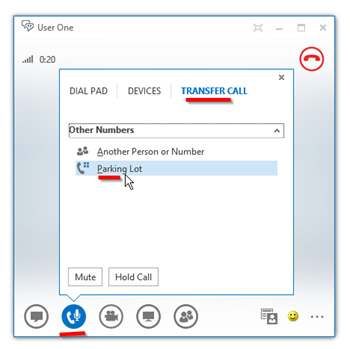
Once the call is Parked, you will be notified which of the “slot” the call is in. In the below case it is in #500. Anyone on Lync with Ent. Voice enabled can pick up this call Parked by dialing #500. You can click “COPY” to IM this to someone or verbally.
Some Quick notes about Call Park
- By default, if no one picks up the park xx minutes, the call will ring back to the person who parked the call.
- You can only have 1 call park orbit per user/deskphone. So, for example, you can not have a Park for Sales and a Park for Service.
- Unlike some PBX systems, you will not be able to see if someone is currently in Park via a light/button on a phone
Setting Up Normalization
Since we probably don’t want to be walking around dialing things like “tel:+18005551003;ext=1003” to reach another extension, (I suspect our users would suspect us of being insane? ;-) we need to make a Normalization rule that turns “1003” into “tel:+18005551003;ext=1003” for us automatically.
In the Lync Control Panel we’ll make this new Normalization Rule under “Dial Plan”. To do this Click “Voice Routing” | “Dial Plan” | select the “Global” dial plan | “Edit” | “Show Details” as shown below.
Now under “Associate Normalization Rules” click “New”.
Now define the New “Normalization Rule” like below.
- Name: Extensions
- Length: Exactly 4
- Pattern to match: ^(1\d(3))$
- Translation rule: +1800555$1;ext=$1
- Internal extension = checked
To save this “Normalization Rule” click “OK” | “Commit” | “Commit All”.
Note: The normalization rule we just setup will only take care of extensions in the 1000-1999 range. In our lab exercises we’ll make sure we stay in that range, but if you to a little “exploring” just be aware.
Update Address Book
Because of the way Lync Server is designed the changes we made above will take some time to propagate out to all the clients if we just let the process happen normally. We can “push” this process by taking the below steps on each client we want to test “right now”.
- Run Update-CSAddressBook from the Lync PowerShell and wait about 5 minutes
- you can check Lync Server event log to see when this happens
- Signed out of the Lync 2013 Client and delete everything under:
- C:\Users\%username%\AppData\Local\Microsoft\Office\15.0\Lync
- Lync 2010 = C:\Users\%username%\AppData\Local\Microsoft\Communicator
Now you should be able to dial Lync user’s by their Ent. Voice 4 digit extension number.
Unassigned Number
The first thing we need to do to create a “Unassigned Number” is to create an announcement. This requires Powershell New-CsAnnouncement command. Here is an example:
- New-CsAnnouncement –Identity ApplicationServer:FE01.lab.local –Name “Welcome to Lab 001” –TexttoSpeechPrompt “Welcome to Lab Announcement” –Language “en-US”
New we will define the new Unassigned Number in LSCP. After filling the form below click OK. Then “Commit all”
ERRATA NOTE: the 2nd number in the number range below should be exactly the same as the first. If you are using the ext=xxxx suffix you can have only 1 extension per range. If using plain jane DID number you can have a range.
http://technet.microsoft.com/en-us/library/gg398522
Quick Notes About Unassigned Number
- If you have an “ext” LineURI you can only have 1 number in Unassigned Number range. If a normal DID you can have a range.
- If you have a legit number that falls inside an unassigned range you will still be able to call it
Response Group
Response Groups…
The overview to setting up a RGS is
- Assign specific Lync users to a Group
- Assign Group(s) to a Queue
- Define a Workflow and assign the Queue to the Workflow.
Group | New | Select a pool (FE01.lab.local)
Commit
Next we’ll setup a Queue. Queue | New | Select a Service (Front end Pool. In our case FE01.lab.local) |
Create or Edit a Workflow | select a Service (or FE pool)
Lync will now pop out a browser window will pop up. From here you can create a new workflow/response group. Let click on “Create” beside “Hunt Group”.
Now configure your Hunt Group as shown below:
next
next
next
Now your response group will be deployed and you will see the below when it is. NOTE: I’ve you may need to wait several minutes after the RGS is deployed till you can actually dial it. So, don’t get too worried if you get “Your organization does not support calling this number.”
Now we can call this response group.
RGSManagerSetup a Response Group Manager
Now that we have tested our response group, let’s circle back and look at a new feature in Lync Server 2013: Response Group Managers. RGS managers allows us to configure otherwise normal Lync users as RGS managers that can login to Lync Server Control Panel, Response Group Config web page or PowerShell and only have access to appropriate response group(s) and configuration.
Response Groups in 2013 can be Managed by a manager or UnManaged, which means they are administrated by the Lync Admin.
To setup a Response Group Manager is to add our Response Group manager user to the CSResponseGroupManager AD Group. We’ll ad u1@lab.local.
Note: this user needs to be enabled in Lync
Next, lets edit our Response Group/Workflow and add our user as a Response Group Manager.
Remember several things:
- The Queues and Groups cannot be used in another Response Group if we are going to make this a managed RGS
After we add our user, scroll to the bottom and click Save.
Now lets move to the Manager user’s machine (or log onto a machine with the manager credentials). The manager will be able to login to these Admin tools, but they will ONLY see RGS info they can manage:
- https://FE01.lab.local/cscp
- https://FE01.lab.local/rgsconfig/default.aspx
- and Lync Powershell
Lync Control Panel: Only Manager related items are enabled.
- In Users tab, Manager can see users, but not edit them
- In Response Group tab Manager can see only their own Response Groups, Queues and Groups.
- They can not add new RGS, but can add new Queues and Groups.
Response Group Config: Note the manager can’t add a new RGS.
To read more about RGS Managers, see below:
http://technet.microsoft.com/en-us/library/gg398513(v=ocs.15).aspx
Some General Notes:
- Lync Attendant 2010 Seems to crash on Windows Server 2012 RC
- Lync Attendant 2010 seem to run fine on Windows 8 Release Preview
Continue your lab with more articles in this Lync Server 2013 Step by Step Series:
- Part 1 – Step by Step Installing Lync Server 2013 Standard Edition Front End
- Part 2- Step by Step Installing Lync Server 2013 SE Monitoring Server
- Part 3 – Step by Step Installing Lync Server 2013 Persistent Chat Server
- Part 4 - Step by Step Installing Your 2nd Lync Server 2013 SE Server Associated Backup Pool for Resiliency
- Part 5 – Step by Step Enabling Lync Server 2013 Enterprise Voice Features, Response Groups and Managers
- Using Lync 2013 and OneNote 2013 Integration
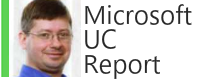

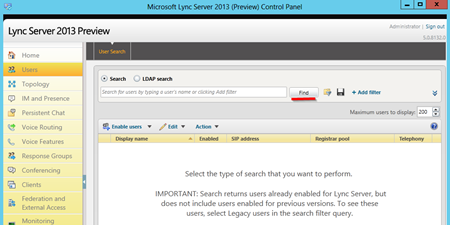

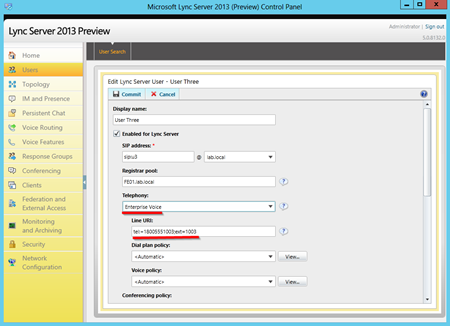
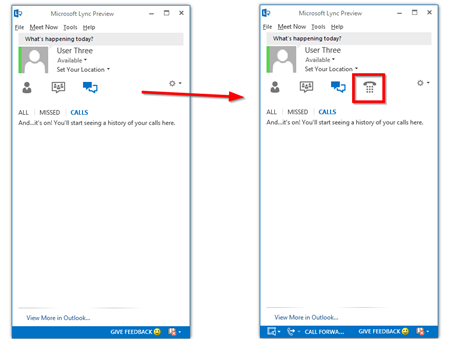
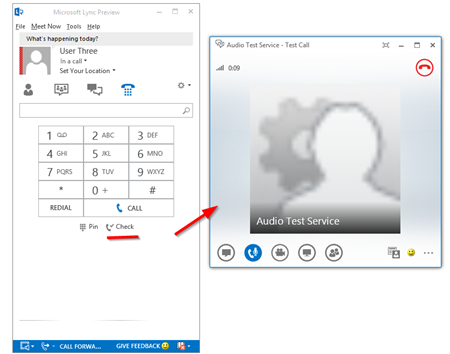

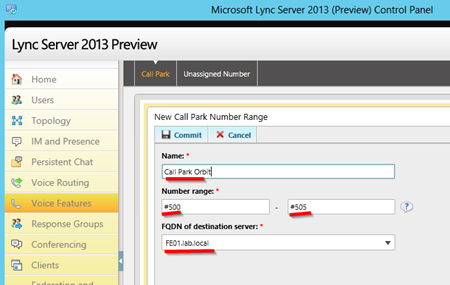
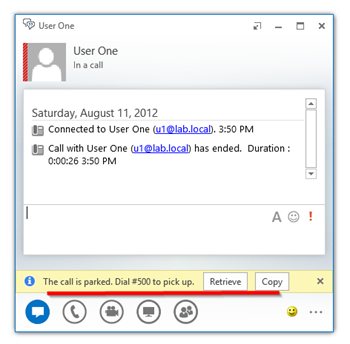
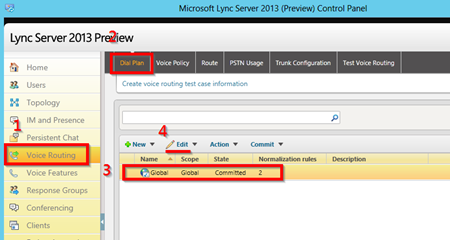
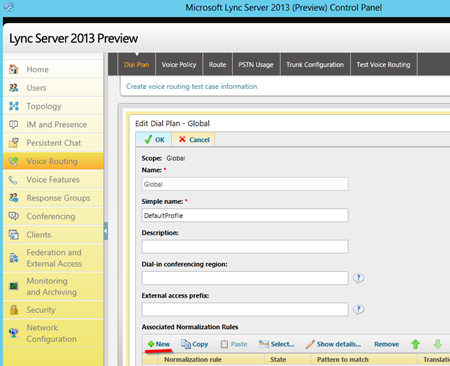
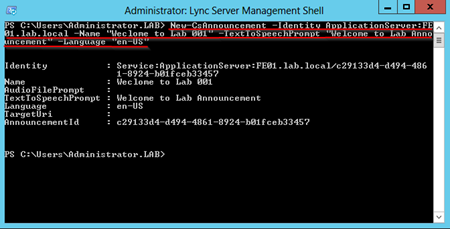
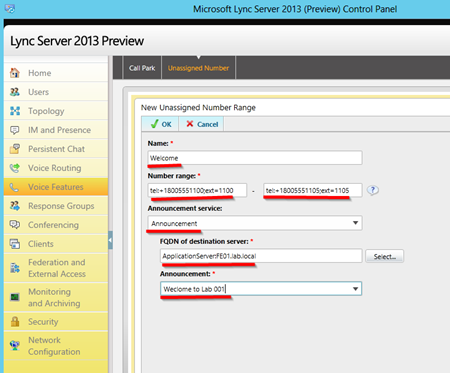

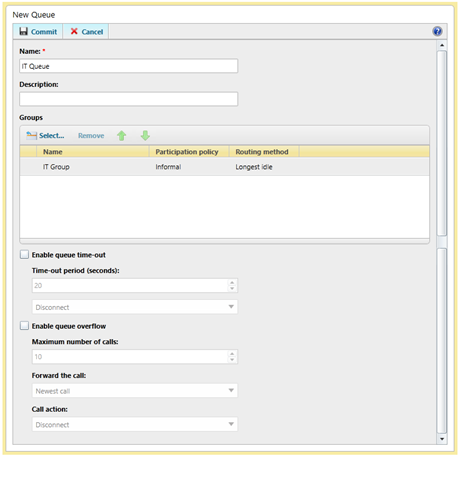


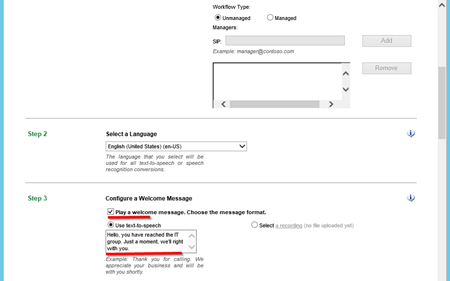
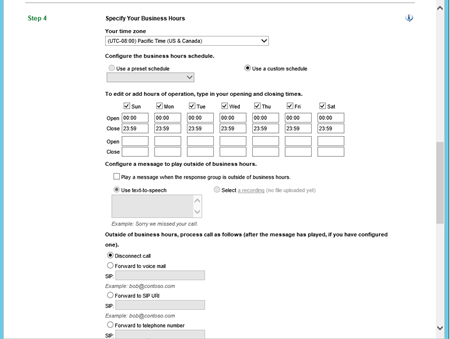
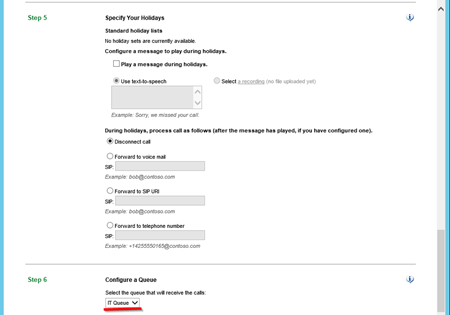

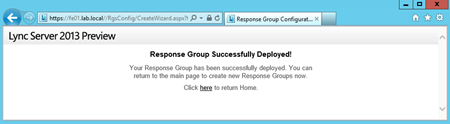

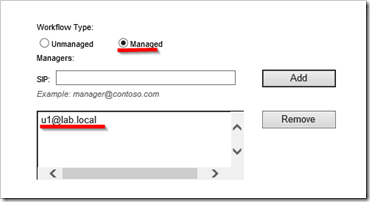
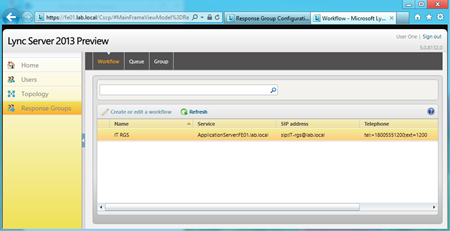
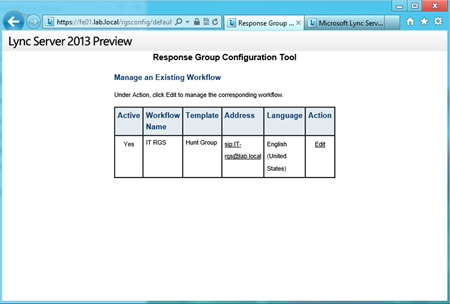
I'm trying to use the Parking Lot feature, but when I click on transfer call the Parking Lot Feature is disabled.
ReplyDeleteI've followed the entire step by step, did anyone face this problem?
This comment has been removed by the author.
DeleteI am facing the same problem Parking Lot Feature is disabled. If you have solved it then please let me know the procesdure
DeleteNever mind, I found the way to enable on Voice resource - Voice policy
ReplyDeleteLuiz, is there some change we should make to this blog to correct or make it more clear? thanks!
DeleteI found what Lulz was talking about.
DeleteIt's under Voice Routing\Voice Policy\Global. Tick "Enable Call Park". I just committed it but it may take some time to replicate.
I found your regular expression didn't work. I found this on a MS site which i tried and it worked.
ReplyDelete^(\d{4})$
Thanks for the tutorial it has been very helpful.
This comment has been removed by the author.
ReplyDeleteHey Matt
ReplyDeleteFirst off, superb job with the guides and pictures! Made everything so much easier.
Now i have a question.
Can i skip from guide 1(Installing lync / servers) To guide 5(Response groups) and still make it work. Or do i need the persistent chat server / monitorin server. And do i need the Reverseproxy server to try out the Workgroup option?
I know these might be some dumb questions, but im new in my IT-Career and new to Lync.
Thank you once agian.
Best Regards, Kemal H, Sweden
This comment has been removed by the author.
ReplyDeleteHi Matt, Excellent work by the way.
ReplyDeleteI can't seem to get around the address of the group when I create a workflow. Where do you get the SIP address from? Its not set in the Group or the Queue.
The reason I'm asking, it that we can call out using our PSTN lines but the Lync does not seem to pickup the call forwarded by our Netborder Gateway. I would appreciate any help or info on this. Everywhere I look, all I get is enter the address of the group here?!
Hi Mat,
ReplyDeleteI have a DID with extension assigned to RG, I assume that I should create a normalization rule as follows:
^/+(DID)$ --> +DID;ext=xxx
However, I am unable to call RG from outside of country, can you please tell me what would be the incoming normalization rule would be as I am getting 485 Ambiguous on Mediation when I dial +DID
Hi Matt,
ReplyDeleteI understand this is a bit off topic here, just wondering if you are aware of a free app or tool that I can use to deploy a console at receptionist’s desk to she can see everyone’s presence.
While I am not looking for very sophisticated solutions like these guys have but something in similar fashion.
Examples are Slide 11 or 12
http://www.slideshare.net/ucexpo/microsoft-lync-2010-practical-applications-7293616
or Page 2
http://www.enghouseinteractive.co.uk/wp-content/uploads/2013/09/Operator-console-for-lync.pdf
Hi Matt,
ReplyDeleteI am wondering if you have any ideas regarding the dial in conferencing. My extensions 1000-1999 work well...but my dial in conferencing extension works if I add a + but not if I try to dial 1050 or our external then the extension...racking my brain abit.
Hello Matt,
ReplyDeleteCan we disable dial pad in Lync 2013 basic/full client using client policy or registry key. If so please guide. I have Lync server 2010 deployed with Lync 2013 basic as the primary client.
I have pc to pc option enabled in Lcp but dial pad still exists in Lync basic client unlike Lync 2010 client. I did try tweaking the registry key OCTelephonyMode but it refreshes back to default and there is no option to modify it.
Any help would be much appreciated.
I have go through your site, this is a good one. If you want to know more about this please visit our website :
ReplyDeleteThe voice logger software will contain the ways of using one’s voice as a means of authenticating the logging in. The voices can be recorded rather easily by speaking specific words that the digital voice logger will recognize. The VoIP recorder applications will also help keep record and tracks of the voice conversations. Some of the features added or removed may help in making the toshiba call recording more customized.
A very nice post, the way of communication is become very important in nowdays and this type of conferencing companies make the servicees better. One of same kind or Conferencing is Global UC . You Should go through it and check its services.
ReplyDeleteHi, This is a good post, indeed a great job. You must have done good research for the work, i appreciate your efforts.. Looking for more updates from your side. If you are looking for a VOIP visit professional voice over services
ReplyDeleteThanks
Would you happen to know how the licensing works for adding a 3rd party sip extension that is a door phone. We have looked at 2n and commend but they dont seem to offer the interoperability with Lync. The cyberdata outdoor voip intercom seems to work. You need a patton gateway, does anyone know how the per seat/extension costs works ?
ReplyDeleteHi Matt,
ReplyDeleteWe are using SFB2015, Could you please help me in setting up a voice policy? as in we can receive calls from any calling number. Is this do-able? Currently I have about 4 rules to normalise the calling numbers. But is there a rule which can allow any calling number?
Thanks
Grenald
Because of the way Lync Server is designed the changes we made above will take some time to propagate out to all the clients if we just let the process happen normally. We can “push” this process by taking the below steps on each client we want to test “right now”.
ReplyDeletevoip